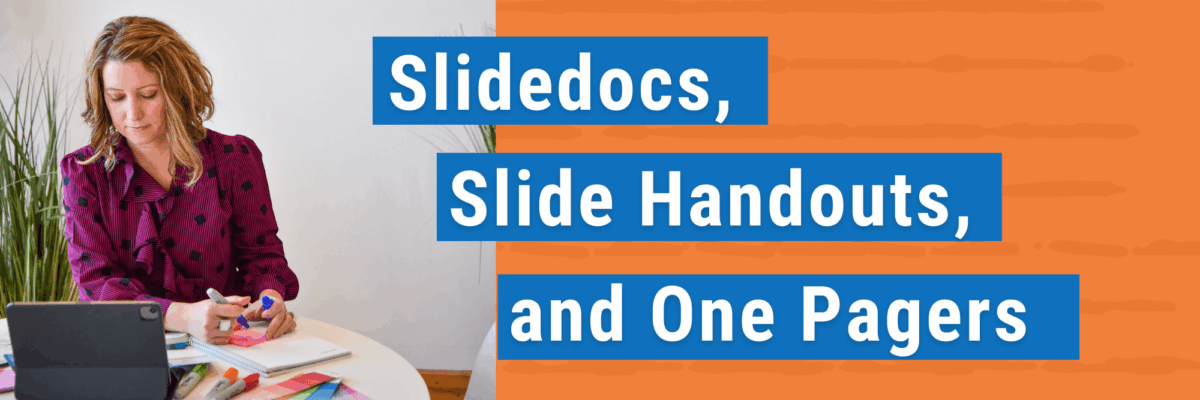Slidedocs, Slide Handouts, and One-Pagers
When it comes time to share your data in a presentation, you’ll have way more success if you learn about these three methods of circulation: slidedocs, slide handouts, and one-pagers.
(Side note: I used to call this “dissemination” as I was taught to do in school but have since learned that the core of the word relates to, well, you can probably figure that out for yourself.)
Your method of circulation probably involves some kind of presentation. A slideshow. A PowerPoint. Where you’re there telling everyone all about your awesome findings. Right?
The thing is, most PowerPoints suck.
Because they’re often created to do double duty – to work as your backdrop, while you talk in front of a group of people, and to work as the read-ahead or leave-behind.
It’s just that when we aim for double duty, we end up creating something that doesn’t work well for either situation.
This slide (set up by Microsoft – it’s in their default design collection) is not appropriate for presenting to large groups. The bulleted text is way too small for that scenario. And no one wants to read that much text on a slide while you’re also jabbering in their ear.

As a leave behind, it also doesn’t work that well because the title (currently the very illuminating “Content 2”) is way too big for comfortable reading at arms length.
You need solutions for this dilemma.
Try Slidedocs.
Nancy Duarte coined the term “slidedocs.” Her position is that if the PowerPoint’s sole intent is to be a read-ahead or leave-behind, design it as such. Sure, you’re in slideshow software. But treat it more like a page layout program.
Use columns for text. Use font sizes appropriate for closer reading.
Duarte has a free e-book about slidedocs. The book itself is a slidedoc.

To work this way, you just open up your trusty PowerPoint and think of each slide more like a blank page. You’d want to shrink down any default textboxes so the font is smaller. You’d want to go into the Slide Master and set up some grids and standard font sizes and themed colors.
You wouldn’t present slidedocs live. It’s too dense and tiny for in-person presentations.
Try Slide Handouts.
So what if you need to both present the content in-person but you also have a lot to convey and you’re gonna run into the tiny font problem? Make a slide handout. A slide handout combines your presentation and a reader-friendly handout into the same PowerPoint file.
Let me show you an example.

You can see in this screenshot that I only have a handful of slides I created for this presentation. They’re designed around the best practices discussed in my book: mainly pictures, with a few supporting words. Everything important I wanted to articulate during the presentation is down in the notes section. The magic of turning this into a slide handout happens in that notes section. Let’s look at a typical notes view.

You’re probably very used to this layout. You get there by clicking the View tab inside PowerPoint and clicking the button that says Notes Page.
There’s a big placeholder at the top where the slide will appear and a big placeholder at the bottom where the notes will appear. The slide handout secret is that those placeholders can be rearranged and we can add graphic enhancements to the notes page to make it look more like an actual useful document – a slide handout. Here is how one page of notes from my presentation/proposal looks.

I shrunk that big slide placeholder into the corner and put it inside a big green rectangle, which also contains a summary sentence of my ideas.
I enlarged the text placeholder and picked a great font.
Look more closely that the text in this notes page. The text is not bits and phrases or a bulleted list of highlights I want to cover. It’s full of complete sentences, written in narrative format. It’s. My. Proposal!
All I had to do was print my notes pages to PDF and my reporting was done. My audience members then received a pretty visually engaging proposal to review, easy to swipe through on a tablet, with a one-to-one correspondence between the page and the presentation because of the little slide thumbnail in the corner.
This way I can present well-constructed slides and deliver a visual report within the same file.
To make this happen, you’ll do most of your work in the Notes Master (why do they still call it this?). Look again in the View tab. We had been in the family of buttons all the way on the left called Presentation Views. To the right of that is a family of buttons called Master Views. Click on the Notes Master.
In here you will reposition the slide placeholder, the text placeholder, and add in anything that you want to appear on every notes page, like a big green rectangle. Anything you change here in the Notes Master will be reflected over in the Notes Pages. So if you want to check how your Notes Master layout is affecting your Notes Pages, go back to the View tab and click on Notes Pages.
What I love about the Notes Pages is that they are a great place to offload extra things that would otherwise clutter the slide. Put your logo on your notes page! Put that giant table on your notes page! Put your contact info on your notes page!
This method creates a win for your audience because they get all of your content in a font size that’s comfortable to read and it creates a win for you because your slides have dignity.
However – if your slidedecks are like mine, they’re 300 slides long and that’s way too much for a readable handout.
Try One-Pagers.
Nothing beats a scannable single page.
And, heck, make it in PowerPoint if you want.
One-pagers have longevity built into them. People take one-pagers home from the conference. They snap pics and send to friends.
I’ll never forget when I was visiting the World Bank, a year or so after giving a workshop there. As I walked to my meeting, I saw my own one page handout from my workshop posted in people’s cubicles. That doesn’t happen to a 300-slide PowerPoint. And that doesn’t happen to a website.
Here’s one from my friend Rakesh Mohan.

It summarizes their study. Sure, policymakers are going to want their hands on the larger report. But this one pager has readability built in. Rakesh can follow up with the PDF as an email attachment that policymakers can forward on to any constituents or committee members.
A webpage can serve this same purpose. Almost. At best, a website gets bookmarked in a long list of other bookmarked sites. It can’t, by its nature, stay front and center. Not in the way a one pager gets magneted to refrigerators and pinned to community corkboards.
One of these methods of circulation is going to save your tushy. Because it’ll provide you an outlet to get all your main ideas to your audience, while also making you look like a freakin pro.