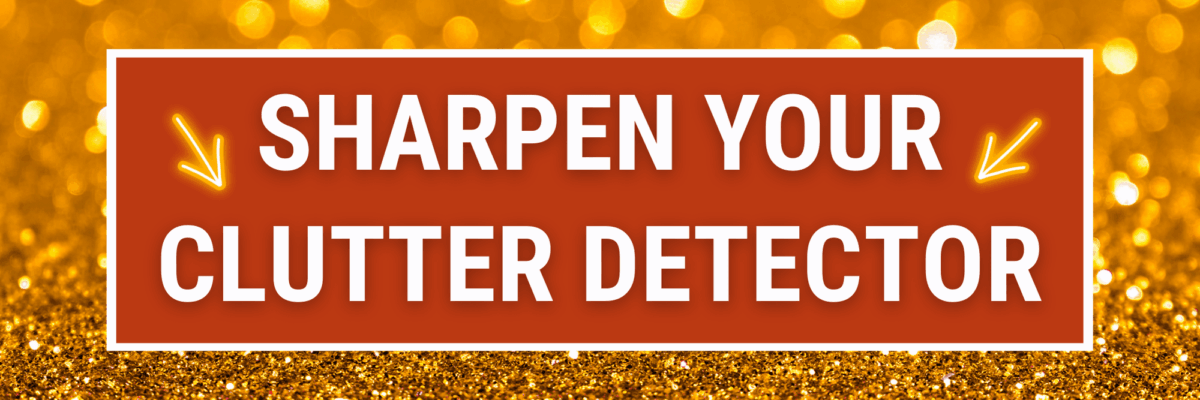Sharpen your Clutter Detector
Clutter shows up as all the unnecessary little things in your graph – anything that isn’t contributing to engagement with the data. You might think the little stuff can be overlooked but when you accumulate multiple graphs and their clutter into a dashboard, it feels too busy and overwhelming and unclear.
Clutter is those bad party guests who leave a trail of wrappers and beer bottle caps behind them. Just one half eaten plate on your living room table is understandable but too much and it’s like hosting a dinner party with toddlers.
Just like every good host knows how to spot when someone at the party is getting out of hand, every good data designer needs a well-honed clutter detector.
Can you see the clutter in this dashboard?

It’s happening in a few places. I’m noticing the legend in the pie chart. Pretty useless, right? We’ve already got the category labels pointing to each pie wedge. That legend has gotta go.
The legend in the line graph – let’s talk about that, too. Seems like we need that one so we can identify each line. So is it really clutter? It would be so much easier for everyone to read the line chart if the words in the legend were attached right at the end of each line.
And the vertical gridlines in the line chart… no need.
We’ve gotta address those chart borders. Honey! And the drop shadows also behind every chart. I can barely even look at this thing.
If I strip out all the clutter, I land here:

There’s more to be done to this Power BI report, for sure.
But let me gripe about Tableau, too.
Tableau is the WORST at adding in unnecessary lines.
Most designers aren’t paying enough attention to this because we don’t know what to watch out for. Or we’ve invested total faith that Tableau is looking out for our best interests. Or both.
This beaut of a dashboard was built by Alicia Bembenek. She’s a total Tableau whiz and part of our Academy team. This is the dashboard she leads students through in our Beginner Dashboard tutorial. If you aren’t in the Academy, you can follow Alicia’s work in Tableau Public and on Twitter.

Part of what’s making the dashboard work so well is that it’s organized and clean – it doesn’t feel like too much is getting crammed in there. Alicia had to strip out some Tableau defaults in order to get here.
I added back in the Tableau default pane borders so you can compare what it would have looked like without Alicia’s extra work.

To remove these unnecessary default lines, click on your Format menu, go to Borders, look in the Sheet tab and take out the Column Divider Pane lines and Row Divider Pane lines.
Please I beg you, keep your eyes peeled for the Row and Column Divider Pane lines. You’ll never ever need them.
Some people like to add these elements to help distinguish one chart from the other. But as well-intentioned as those choices might be, they contribute to the problem rather than fixing it. (Just like your ex tried to tell you that one time.)
Space – just space – is so much more effective.
In the Data Viz Academy we teach you how to get a well-honed clutter detector – without going over board. You’ve gotta be able to discern between what’s helpful for reading the chart and what’s just junk.