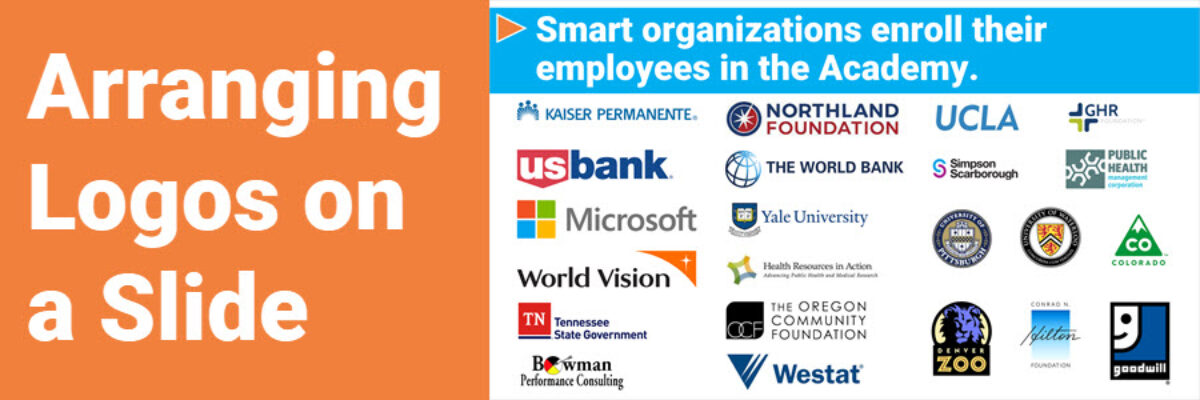Arranging Logos on a Slide
Even skilled graphic designers are frustrated by the never-perfect task of arranging logos on a slide. So don’t feel bad. It’s a pain, no question.
You probably have to arrange logos on slides or a website to thank sponsors, acknowledge partners, or brag about your client roster. In this example, I’m illustrating the point that people who join our Evergreen Data Visualization Academy come from quality organizations that care about the effectiveness of their communications.

It’s a challenge because every logo is a different shape – Colorado is a triangle for cryin out loud – and size and it can seem like the only solution is to just throw them randomly on a slide. Look, there isn’t going to be a clear-cut, always works answer to this dilemma, but I’ll show you my process in hopes that something like it can work for you.
Mandatory preface: not all organizational are cool with you slapping their logo on your slide or website. So double check – it should be listed in their style guide or maybe in your contract. Speaking of style guide, some of them will dictate things such as how much of a buffer must be around their logo and minimum size requirements, so keep an eye out for rules to follow.
First, I start to collect logos of similar sizes: long, horizontal logos on the left; vertical logos and circles in the upper right; and short, rectangular logos on the bottom right. It’s already starting to feel a little less random. Grouping like with like here will help me maximize the available space and increase logo size (hopefully handling any minimum size requirements).

Notice that I actually swapped Kaiser Permanente’s centered logo for their horizontal arrangement. Center style logos can be difficult to arrange with other logos, whereas the horizontal styles play a little nicer together.
To help me organize even further, I dropped in a table for the long horizontal logos on the left, zoomed in a lot, and tried to fit each logo in a table cell, as large as possible. The table helps me create a grid system so that there’s a clear structure for the logos. Notice that my table has extra .5″ columns and extra .3″ rows so that my logos will eventually have some breathing room between them. If I didn’t have those buffers and just filled every cell with a logo, the slide would look tight, dense, and overwhelming.

I added another table for the short rectangular logos in the lower right.

And another for the logos in the upper right. Note that this final table has rows that are exactly twice as high and the other tables. That precision gives the entire slide a grid structure, even though the elements I have are all different sizes and shapes.

Logos aren’t necessarily going to fill each table cell. So I rearranged some of the long horizontal logos on the left to try to collect the extra white space around the ones in that table that are a bit shorter.

Then I started viewing my slide full screen to get an overall sense of the scene. I decided the Goodwill logo was pretty powerful and eye-catching, so I moved that entire table to the lower right.
What followed was 10 quiet minutes of fidgeting with each of these logos. You see, it isn’t possible to simply use PowerPoint’s Align tool to make these logos look perfect. Because some logos have a bit of white space inside them, like Yale University, while others have almost no white space at all, like The World Bank. If I used PowerPoint’s Align tool, the logos would be technically aligned but would visibly look like they are off.
AREN’T LOGOS FUN?
So I had to visibly align. I had to eyeball it. Which requires a lot of little nudging. I resized Microsoft’s logo just a bit so that the t lined up with the end of the World Vision logo. I lowered the Kaiser Permanente logo so it visually lined up with Northland Foundation. Nudge, nudge, nudge.

Then I deleted the tables. Then I nudged more. It isn’t perfect. But, given what I have to work with here, it is pretty darn good. And its the implementation of the grid that makes “pretty darn good” possible.

One extra trick for ya: If lots of large, easily visible logos are still feeling a bit overwhelming, if things are just feeling nuts, you can muffle some of the noise.

By making all of the logos grayscale. This brings an element of visual consistency and cuts down on the visual activity levels. Not all style guides are ok with grayscale but most of them will provide a gray scale version.
Dealing with logos is never a clean and tidy process but you can make it work with a set of tables that act as a grid and some old school eye-balling it.
The Data Visualization Academy is full of some fine folks. Twice a year we open enrollment to 100 people. Now is the time! If you are ready to massively improve your data visualization and reporting skills, learn more and snag one of the open seats.