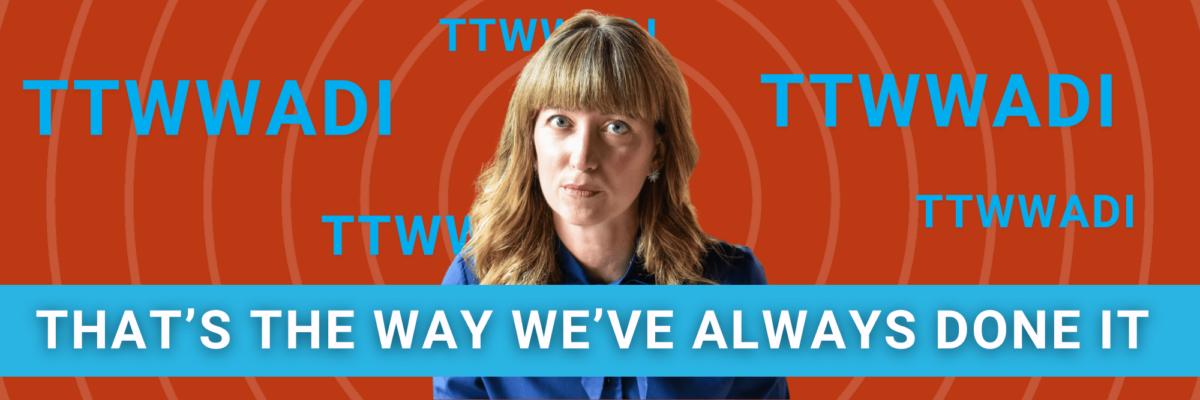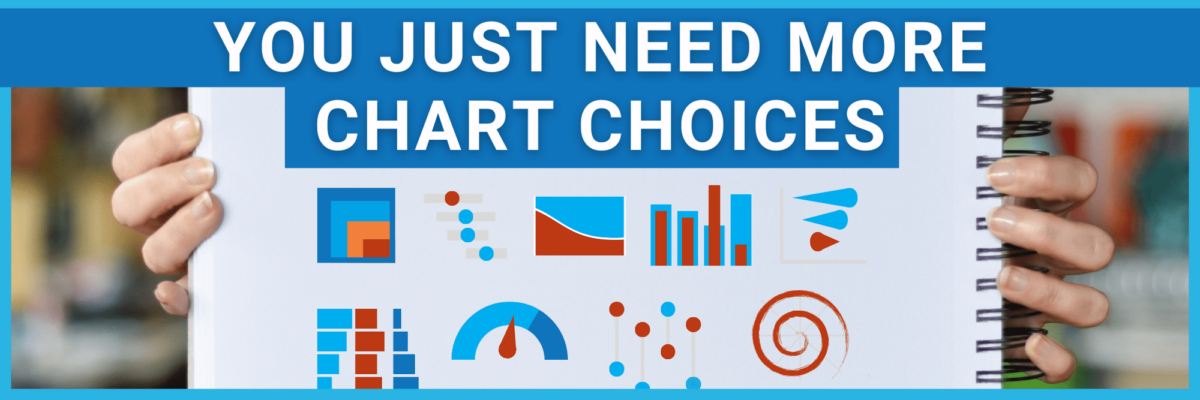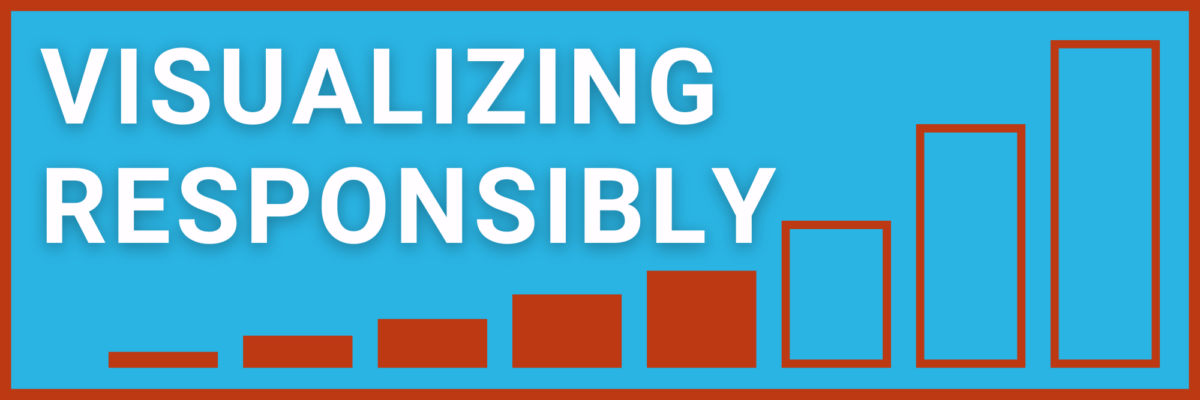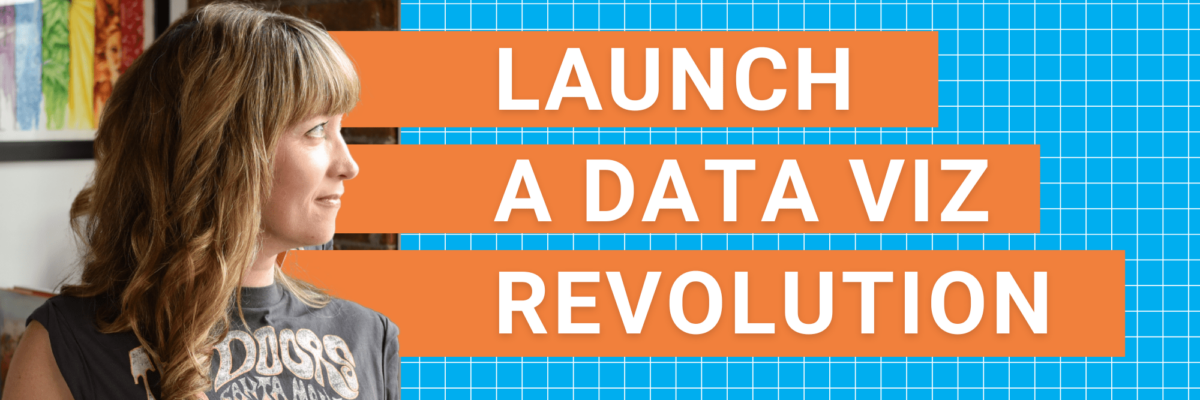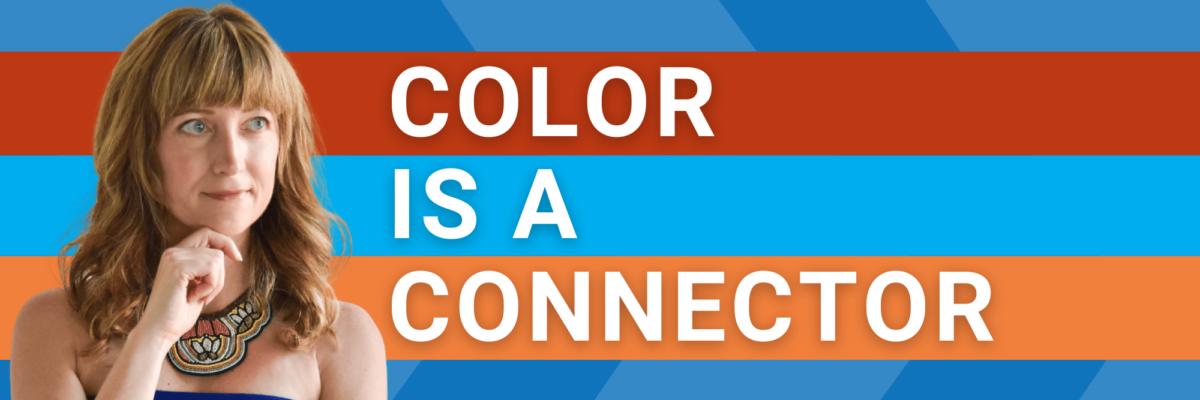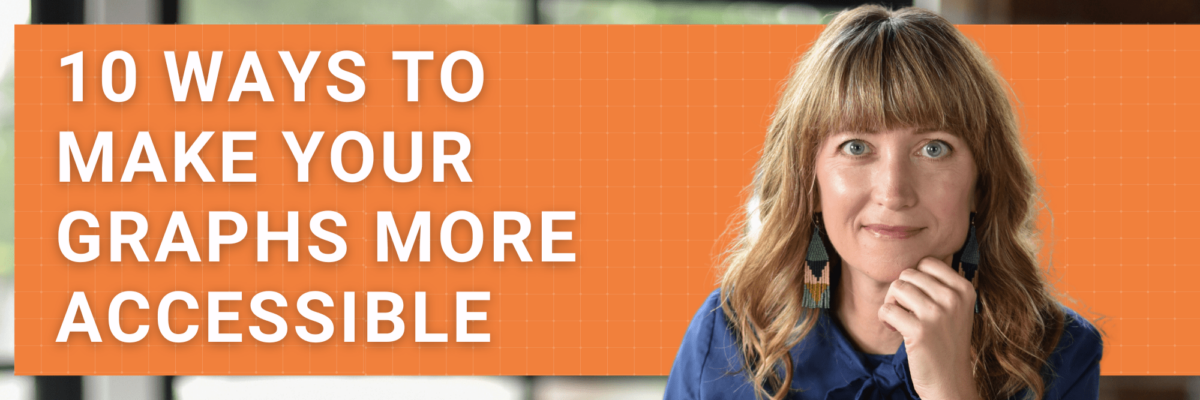Join a rare, public session of the Data Viz Academy Office Hours. Pitch a data viz question of your own and give input to others.
Blog
TTWWADI
That’s the way we’ve always done it. TTWWADI. Death to innovation. Here are questions to determine if traditional data reporting still works.
You Just Need More Chart Choices
Most institutions already have the talent and the software. People just need to expand their bench of possible chart choices.
Design for Black and White
Every year, I wonder: Do we still need to be concerned about black and white viewing for our data viz and designs? Turns out…yes!
Visualizing Responsibly
Statistics can lie and charts can aid and abet. To do our audience justice, we have to visualize data responsibly. Avoid these traps.
Launch a Data Viz Revolution
When you know strong data visualization is crucial to your team’s success but you have a boss stuck in Windows 95, you need to manage up. You need sneaky ways to launch a data viz revolution at work.
Color is a Connector
When you use color as a connector between the different points of your data story, you ease the effort it would take your audience to follow along. You lower the mental hurdles so they can come with you.
Friends Don’t Let Friends Use Stoplight Color Schemes
Don’t google “data scorecard.” It’s full of stoplight color schemes. I have 3 solid reasons why the death grip on red-yellow-green has to go.
Fonts for Graphs
When it comes to your graphs, you need condensed fonts.
10 Ways to Make Your Graphs More Accessible
Of course you can make data visualization that’s accessible to people with various disabilities. Take these 10 do-able actions to start.