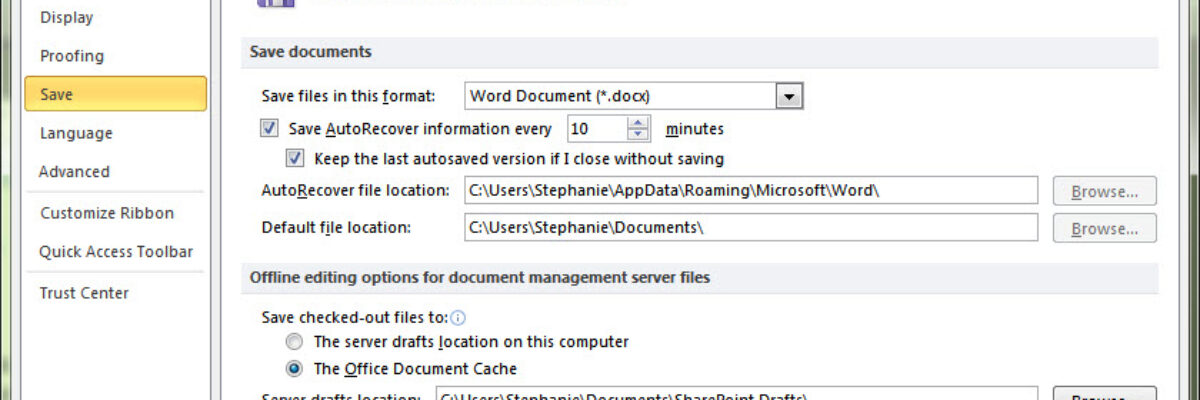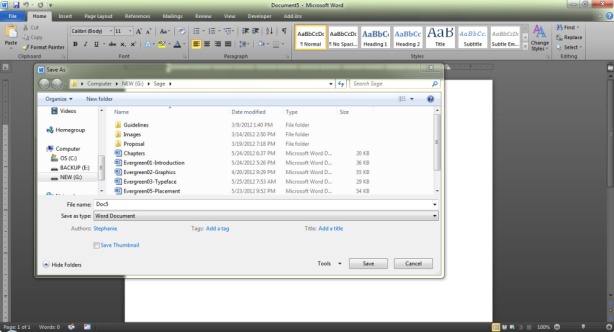Ever start your eval presentation, peek behind you at the screen, and notice it doesn’t look anything like what you designed back in your office? Or open a report from an email attachment and wonder how your colleague PDFd it looking that way? The issue is typically due to a font substitution.
Font substitution occurs when the computer you are using doesn’t recognize whatever font is the in the file you are trying to view. Each computer houses its own set of font files which means the set of recognizable fonts varies from computer to computer. If the computer isn’t friendly with the font used in the document, it subs in something else and this font substitution is what throws all formatting out of whack in your evaluation report. You’ve probably also realized that PDFing does not always take care of this problem, particularly in Mac-PC translations.
To solution to this headache is font embedding. Here’s how it works on my computer (a PC running Windows 7). When I click to save my document, this dialogue box appears:
See the dropdown arrow next to Tools, to the left of the Save button? Click it and pick Save Options. That’ll open up this dialogue box.
Check the box at the bottom next to Embed fonts in the file and give yourself a high five. Note that this process will increase the file’s size. Checking the first subbox is a lighter weight option I use for slideshows that are going to be uploaded to a webinar or projected from a conference session room laptop, because in those situations no one is going to attempt to edit the document – thus I only need the characters that are in the file.
Either way, the receiving computer will not be able to download the fonts from the document and keep them. Nope. The font file just travels with the document so that it ends up looking the way you intend when you send your report to your client or plug your flash drive into someone else’s computer.
In older versions of Office on PCs, it looks like you can take this path: Tools > Options > Save. Macs, believe it or not, don’t yet have this capability. It’s a cruel world.