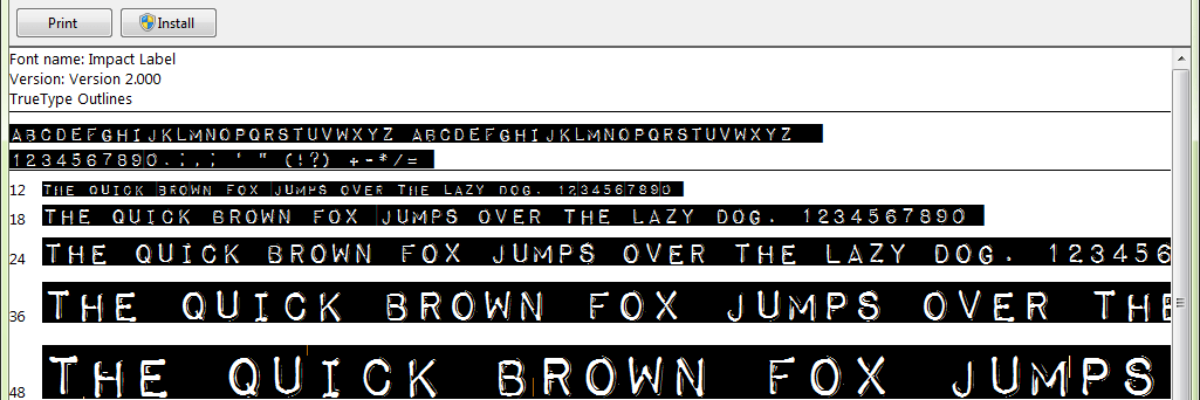Sometimes (okay, lots of times) you may find that you need something beyond the default fonts loaded onto your computer. None of these. But other solid, free for commercial use fonts can add the right flavor to your evaluation reports and presentations.
My favorite places to locate free fonts are Font Squirrel and da font (all of which are not for commercial use).
So let’s say you find the perfect font. You’ve downloaded it and now you need to email it to your IT guy or your report co-authoring superhero colleague (so long as the license allows you to do so).
When the Receiving Computer is a PC
Open your fonts folder and drag the files into your email to your colleague. Hint: Trying to attach a font from inside my email system wouldn’t work – it told me I didn’t have administrator access (bullshit, Windows Help menu, bullshit).
Your colleague will download the file as she normally would any email attachment.
Its usually a zip file that looks like this:
Might as well read that license while in there. We know these are all free for commercial use but close inspection of this one shows that the creator doesn’t mind donations.
Then double click on one file. It’ll look like this:
Just click the install button and it’ll do it’s thing.
Then when I open PowerPoint (and note – you’ll want to close it and reopen before looking for the new font) the downloaded font appears in my regular font list:
Note that the process works the same regardless of whether the sending computer is a PC or a Mac.
When the Receiving Computer is a Mac
The sender goes through the same process – attach the downloaded font files to an email and send.
The receiver opens the email attachment. On my Mac, it opened into my downloads folder:
I double-clicked on the font’s name in my downloads folder and it opened a second window below. In there, I clicked Install Font.
Then my mac’s Font Book popped open, and there was my new font, ready to go make my PowerPoint shine:
If you work in a place where you aren’t allowed to add to your computer’s C Drive, you’ll need to snag your IT person to help secure the right permissions. Either way, this process is as simple as adding an email attachment. So don’t be intimidated! You are not restricted to the default fonts loaded onto your computer.
Just don’t forget – embed your new fonts in your documents so that it can be seen by others who do not have that font on their computers. Or pass them this blog post and the zip file and let them break out of the default mold, too.