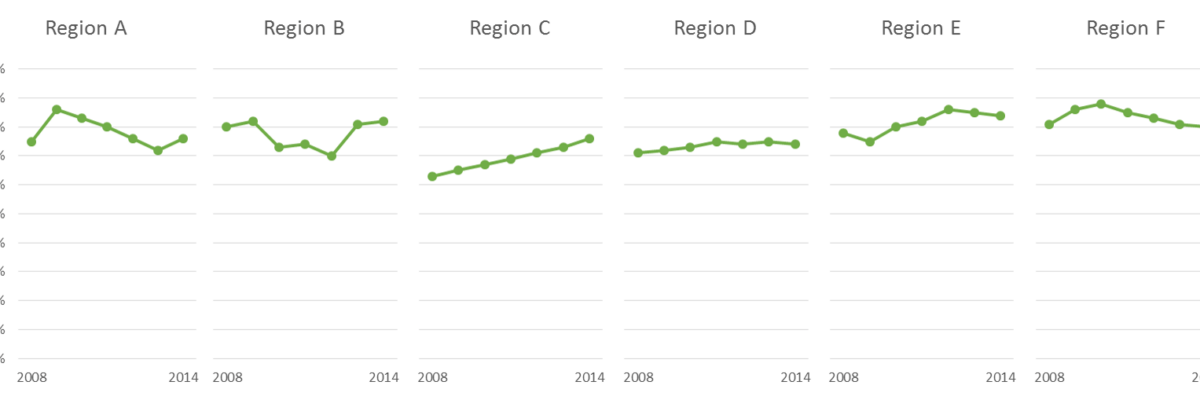Are you making graphs that look like this crap?
 I won’t make you raise your hand. But let’s just agree not to do this, yeah? It’s SUPER hard to compare the tops of a bunch of bars. Two side by side bars per region ain’t so bad but beyond that and we are just being annoying.
I won’t make you raise your hand. But let’s just agree not to do this, yeah? It’s SUPER hard to compare the tops of a bunch of bars. Two side by side bars per region ain’t so bad but beyond that and we are just being annoying.
This is change over time, so a more appropriate graph type would be a line graph, like this:
How’s this working for you? Personally, I can’t see a freakin thing. The values in the dataset are all so close together that this graph has basically become a bowl of spaghetti. Well now what?
When the graph gets complicated, one good solution is to break it apart into small multiples. Small multiples are several graphs, all on the same scale, arranged together. Listen dudes, these really gotta all be on the same scale, okay? This is what the same graph looks like, small multipled:
Holy smokes, now I can see stuff! Looking good, Region C!
The thing is, in the first two graphs, I couldn’t see the data well enough to be able to pull anything meaningful out of it. I couldn’t even come up with a good title because I couldn’t locate a point to highlight. The small multiples version makes things approximately a billion times easier.
It’s just six line graphs, guys. Super easy to make. Well, I shouldn’t oversimplify it. The tricky part is making sure all the graphs are the same size, including the first one on the left, which houses the axis. The plot area on that one still needs to be the SAME SIZE AS THE REST. How in the world do we make that happen? Not even kidding, I literally got my kid’s ruler and measured the gridlines behind the graph for Region A and then resized the graph for Region B until the gridlines were the same length. Then I looked up the size dimensions of Region B’s graph and typed those same numbers into the size boxes for the rest of the graphs for Regions C to F. Sounds more complicated than it is. Plus how often do you get to break out the ruler? Select all graphs by holding down the Shift key and then Align > Align Top. They’ll be all perfect and tidy and you’ll look like a freakin rockstar.